【Pickupp Tutorial】Pickupp One-stop Fulfillment Service|Tips for Inbounding
Nov 2, 2022 11:00 PM
Pickupp Tutorial
Pickupp Logistic Service
Want to reduce your cost of e-commerce warehousing and logistics, or save time in managing a large number of orders to improve business efficiency as a merchant? Pickupp offers a one-stop logistics solution, providing you with warehousing, packing and delivery services to manage your inventory with ease!
If you want to know more about the tips for creating sales requests, please visit【Pickupp Tutorial】Pickupp One-stop Fulfillment Service|Tips for Creating Sales Requests.
How to use Pickupp One-stop Fulfillment Service?
Register as a user to kick off your journey with Pickupp Head over to Pickupp’s official website to fill in your information, and remember to select "Fulfillment" when you are asked to choose a "Pickupp Service you are interested in using". As for payments, simply connect your credit card to your account, then recharge the preferable amount.
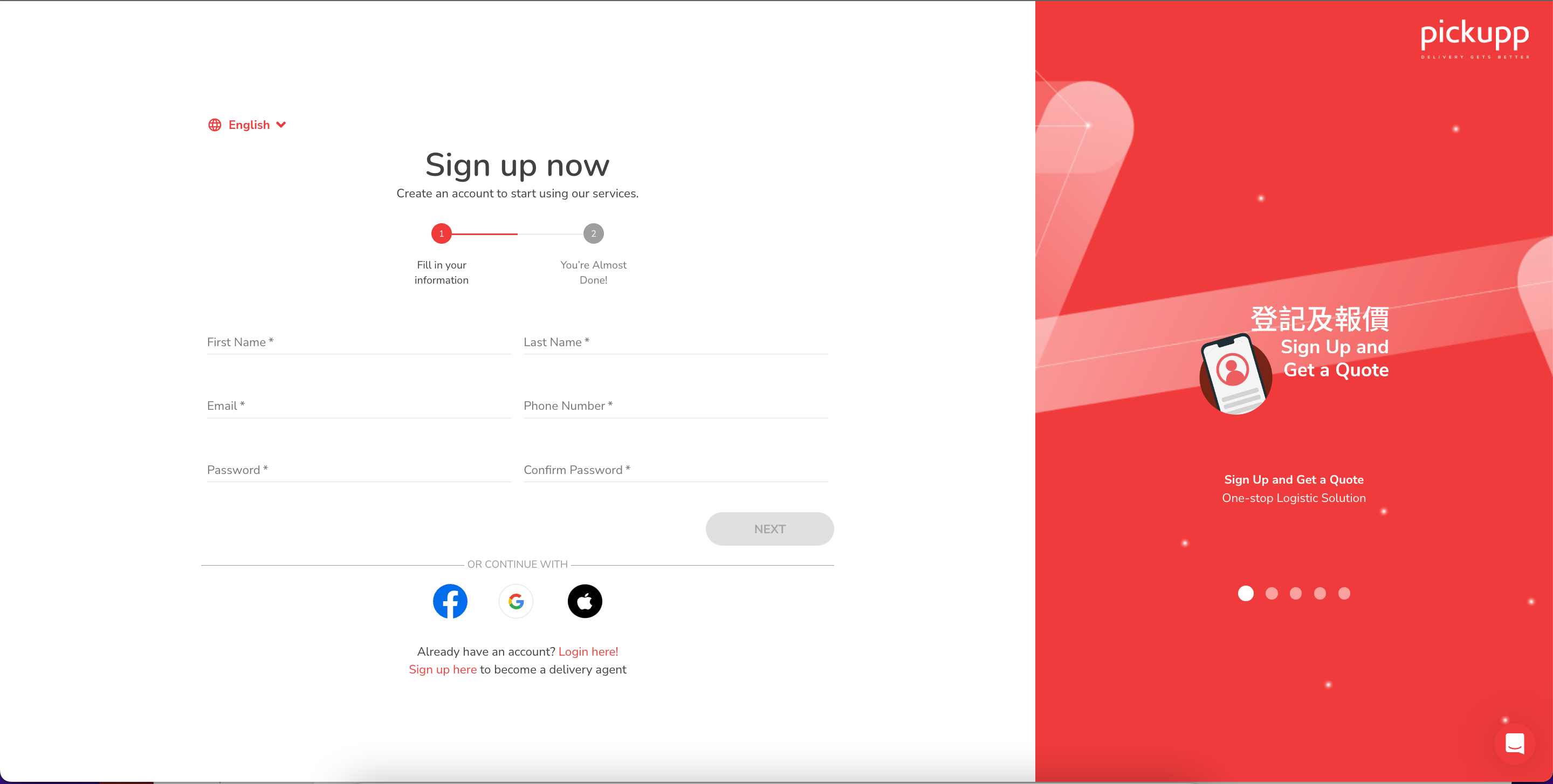
How to create inbound requests?
1. Select the "Fulfillment" section on the page after you have successfully login to your portal and click on "Inventory List" to start entering your order details.
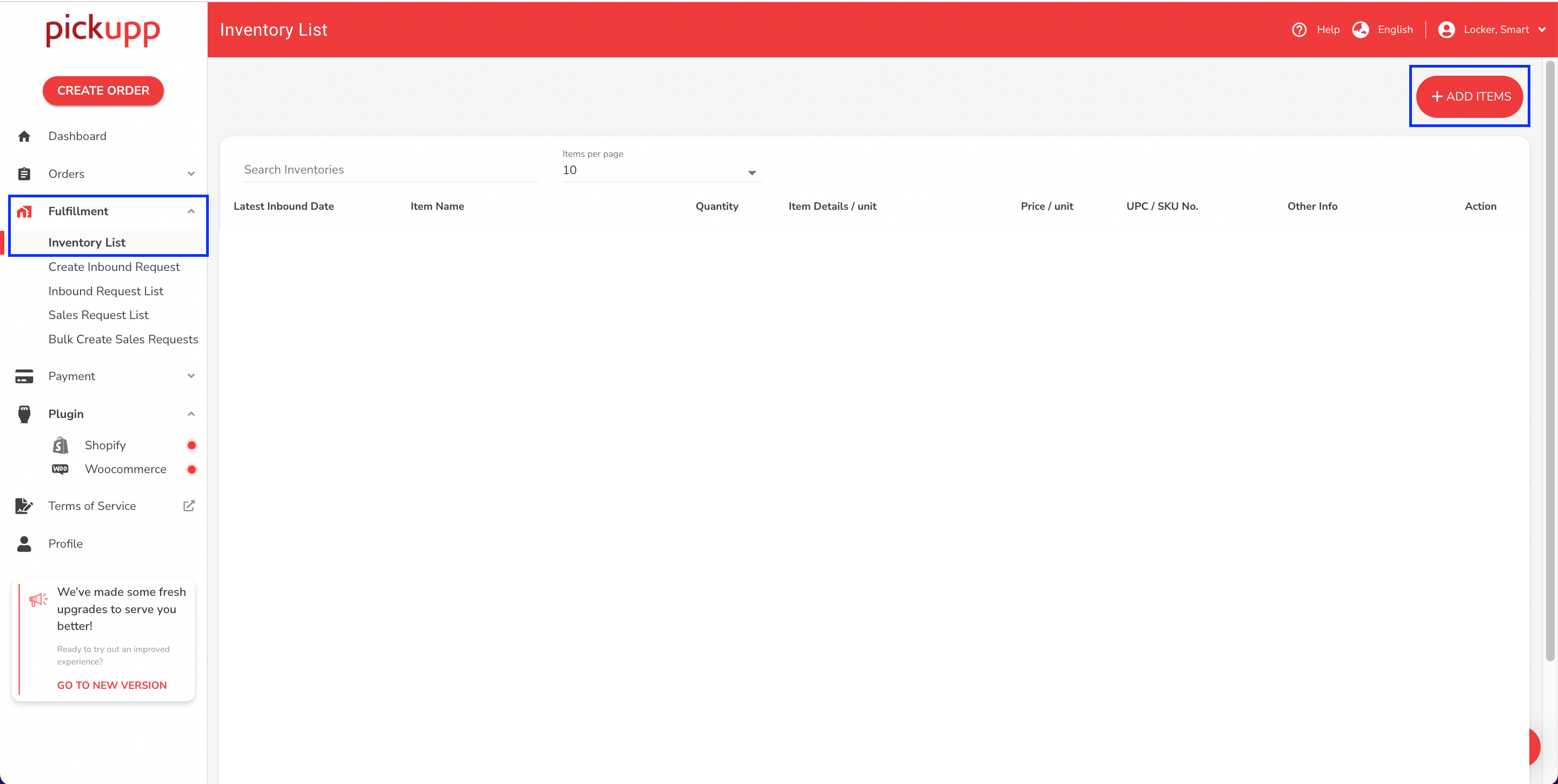
2. Click on "ADD ITEMS" to upload your Excel/CSV file. You can also download a sample file here, or upload the file to create an inventory list after inputting all necessary information into the Excel/CSV file.
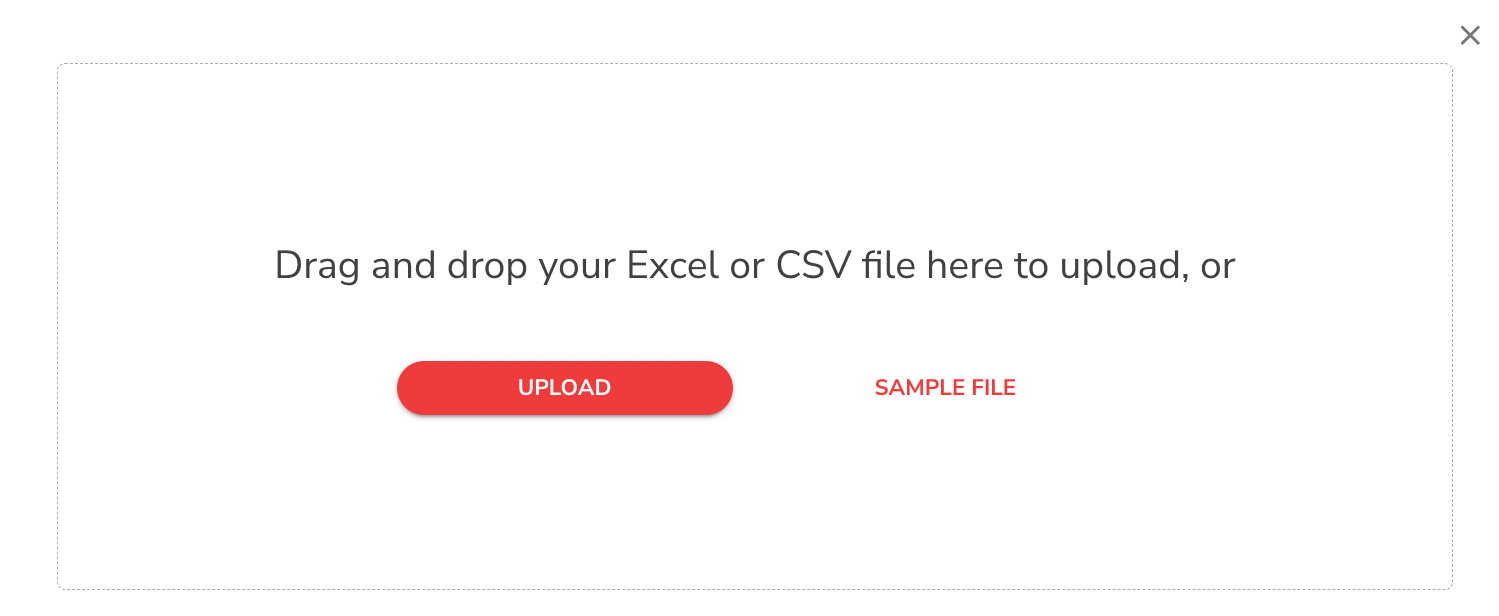
How to Create Inbound Request Lists?
1. When logging in to your portal, please go to the "Fulfillment" section and choose "Create Inbound Request". There are two ways to create Inbound requests.
A. Manually fill in each SKU
Select "Add Item" and fill in the items with *, including the name and quantity of the item(s).
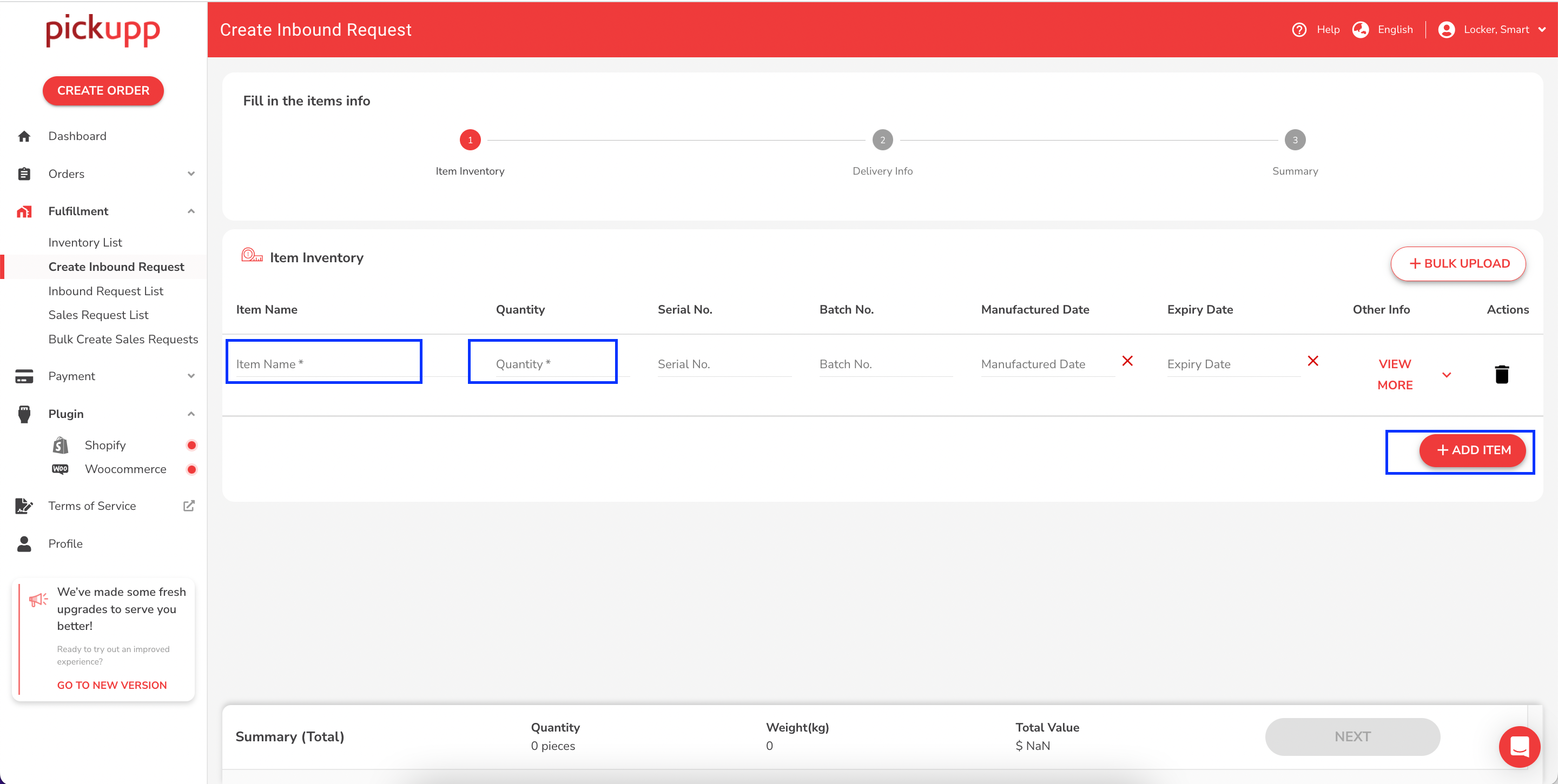
Click on "Next" after confirming the information.
B. Bulk Upload
Click on "+Bulk Upload" to upload your Excel / CSV file. You can also download a sample file here, and upload it to create an inventory list after inputting all necessary information into the Excel/CSV file.
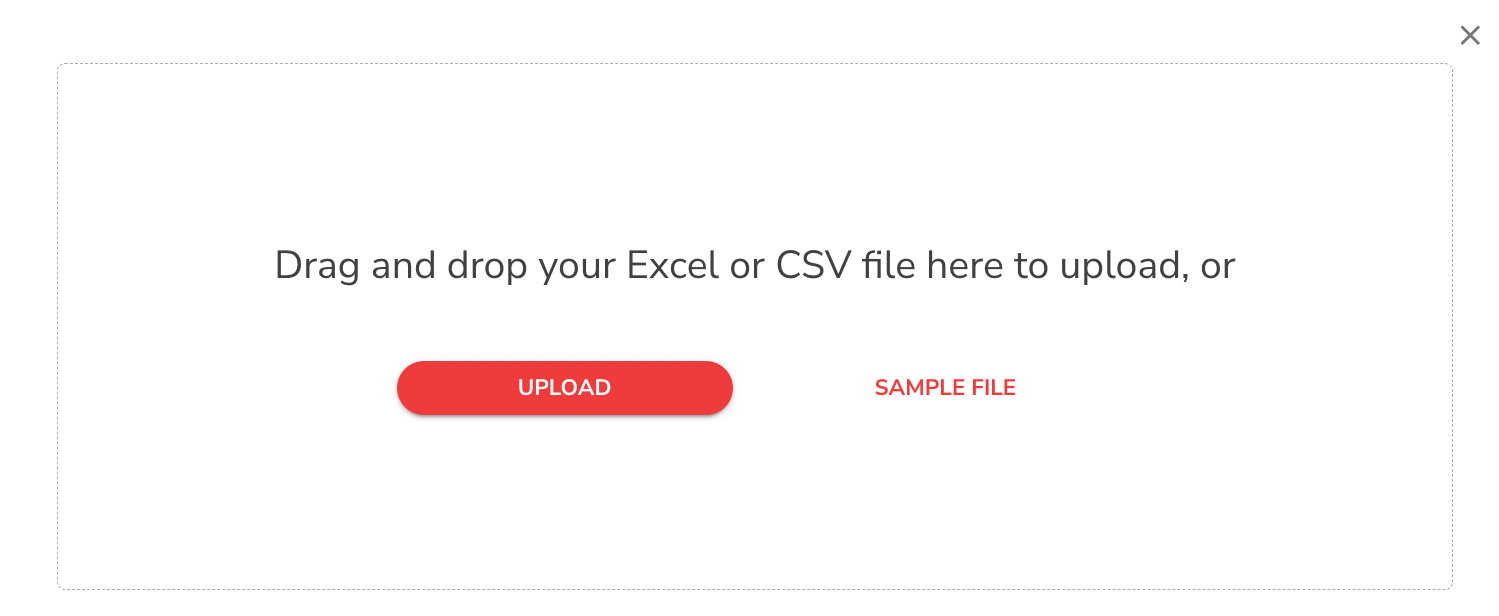
Notes for Bulk Upload:
- SKU no. has to be the same as the barcode SKU no.
- Series No: Electronic items with a unique number
- Batch: For merchant’s own reference tracking
- MFG Date: Manufacturing date
- EXP Date: Expiry date
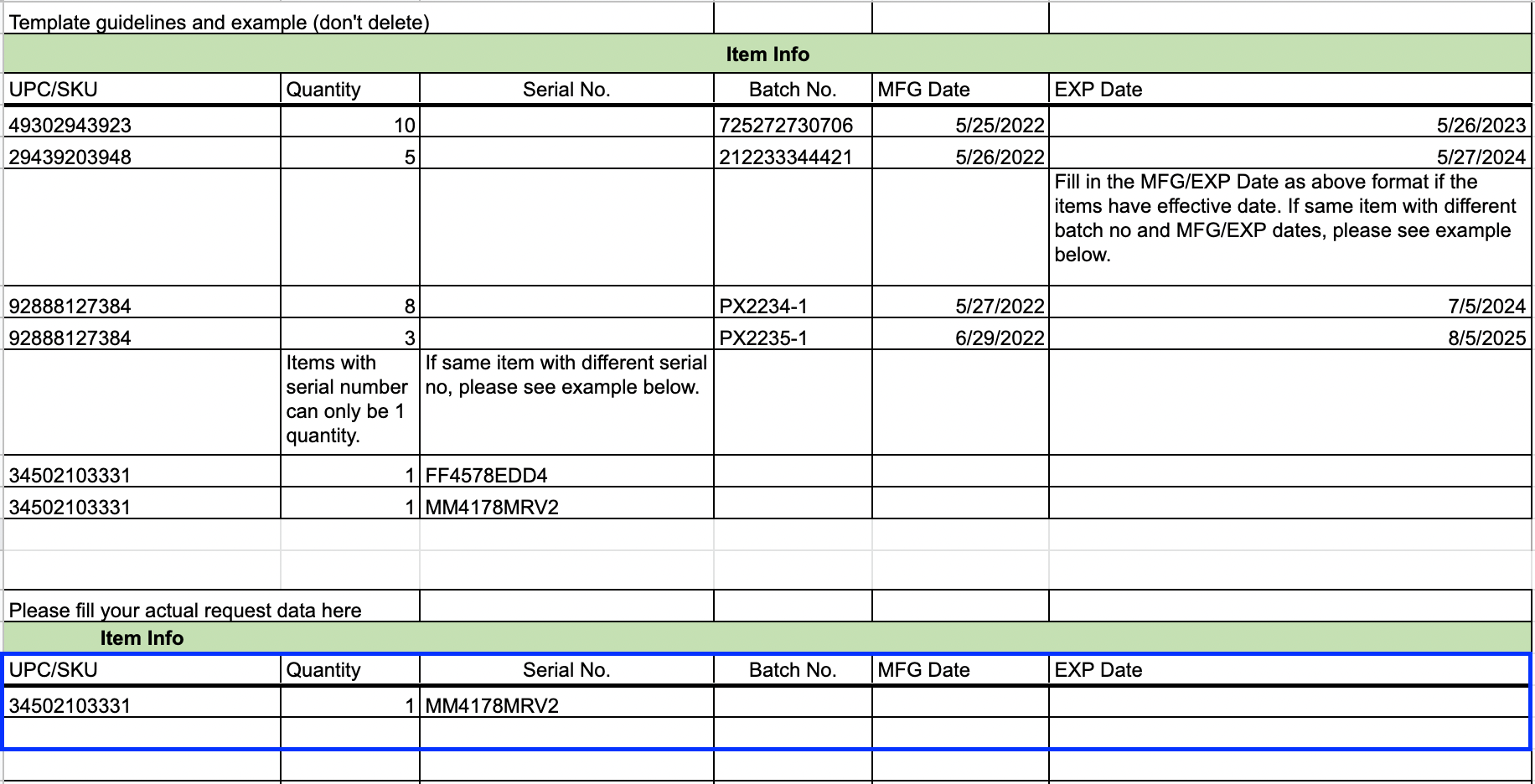
Click the "Upload" button or drag the file to upload. And check and confirm the SKU no. and inbound quantity and click "Next".
2. After selecting "Next", start filling in the delivery details.
- "Item Delivery": "Pickupp Delivery" or "Self Delivery".
- Sender Info.: Fill in all the sender information with *.
- Once the address is filled in, the system will auto-detect the nearest warehouse to inbound.
- Fill in the date in "Parcel ready by".
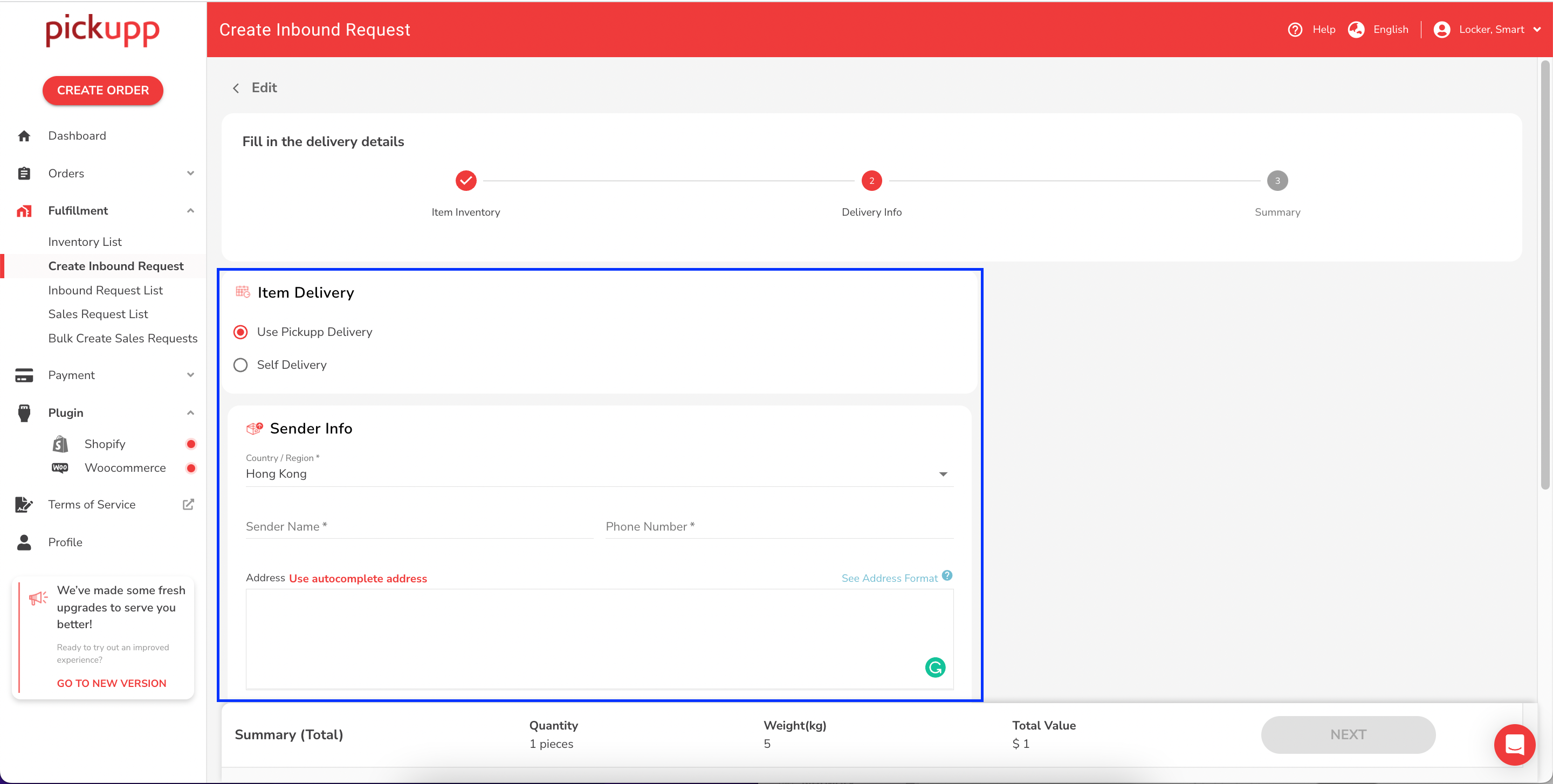
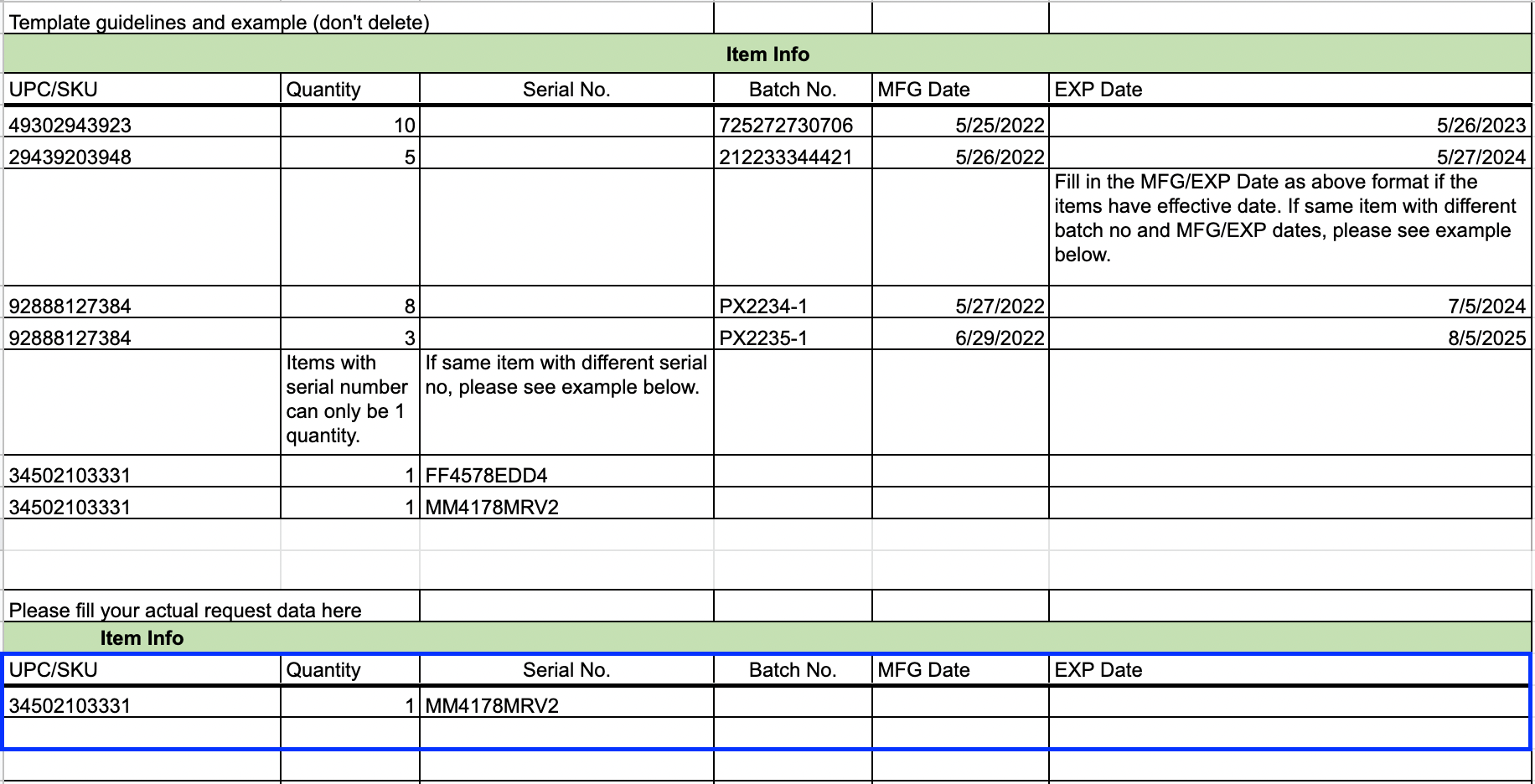
3. Click on "Next" button after confirming the information, and proceed to the payment process.
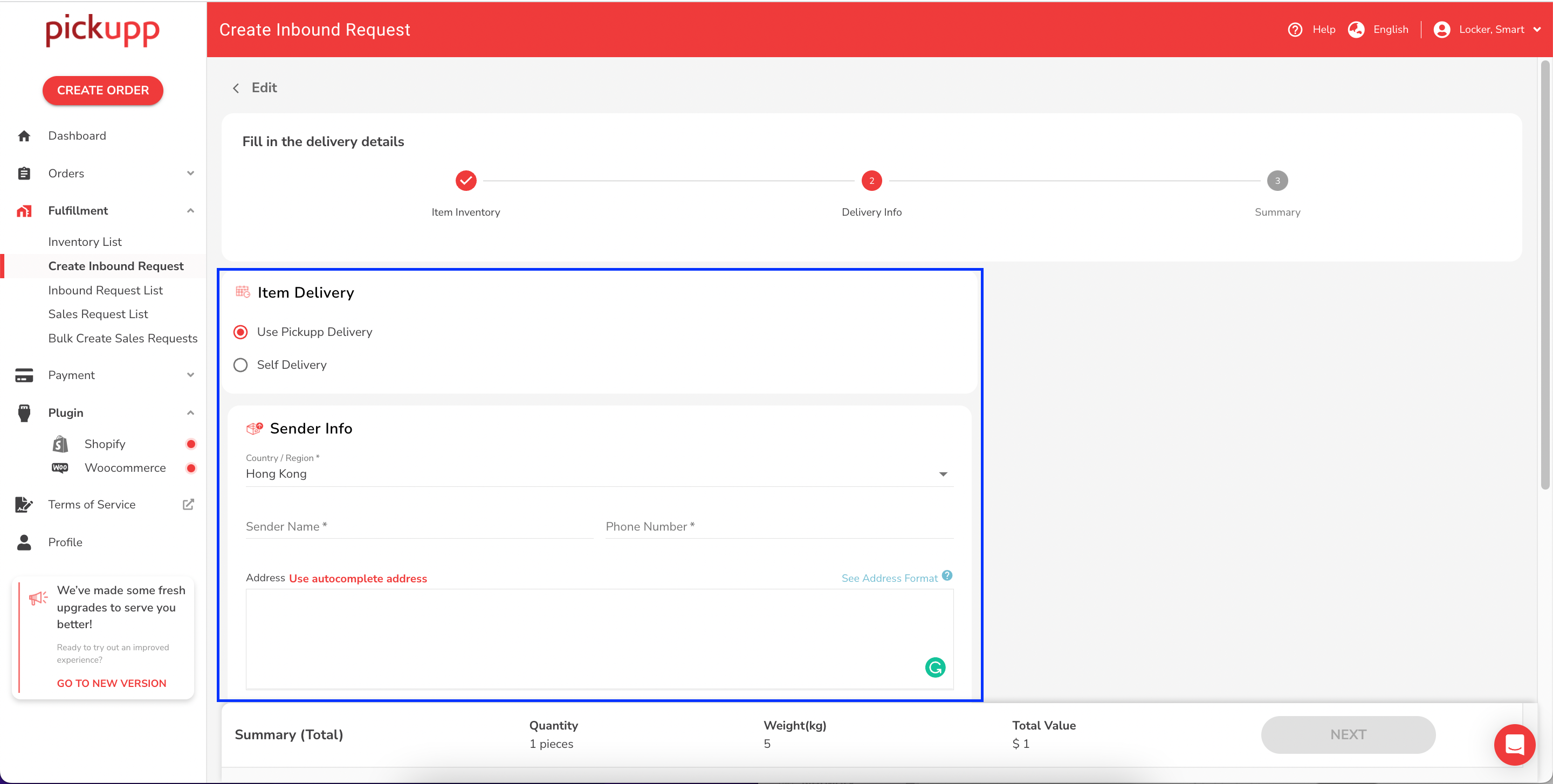
4. You can check your inbound requests from the "Inbound Request List", and the order details can be seen by selecting "view".
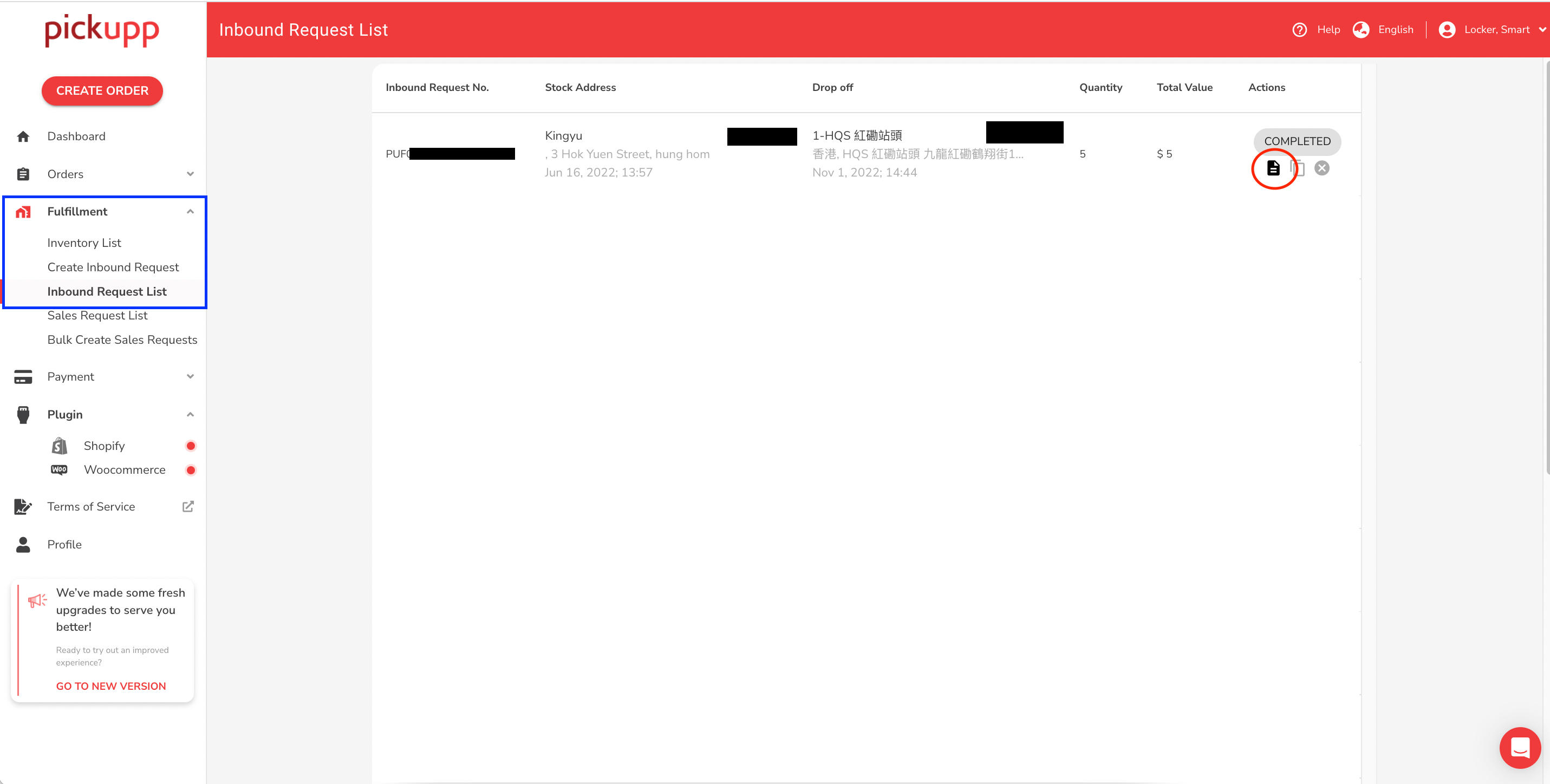
Feel free to contact our customer service if you have any queries regarding the Pickupp Fulfillment Service.
Pickupp now introduces Pricing Plan to our warehousing and fulfillment services! From storage of goods to shipping and delivery, our one-stop logistic solution helps businesses to control their costs and save more. Pick Packing Service from $1/order. If you want to know more about the tips for creating sales requests, please visit【Pickupp Tutorial】Pickupp One-stop Fulfillment Service|Tips for Creating Sales Requests.
Top up now and enjoy one-stop logistics services at discounted prices to lower your cost!